Many modern games are adopting Discord’s Rich Presence features to display stats about your current game session to friends.
In this guide we will be working through how to use Discord Rich Presence in Unreal Engine 4 by downloading, installing and implementing Discord RPC and Rich Presence into your Unreal Engine 4 project.
Discord has released their newer GameSDK which runs entirely using either C# for Unity or C++ for Unreal Engine. GameSDK is beyond the scope for this difficulty level which is why we will be using Discord RPC.
Adding the Discord Plugin
Downloading the Discord Plugin
Many features for Unreal Engine are built into the engine using C++ and others are compiled into a plugin. Discord has already prepared a ready made plugin for use with Unreal Engine on their GitHub page.
Method 1:
Click here to download the Discord RPC master zip.
This file is hosted on the official Discord GitHub page and not CouchLearn.com
After downloading, unzip the discord-rpc-master.zip file somewhere you can easily access it.
Method 2:
If you would like to manually clone the repository yourself click here to visit Discord’s GitHub page.
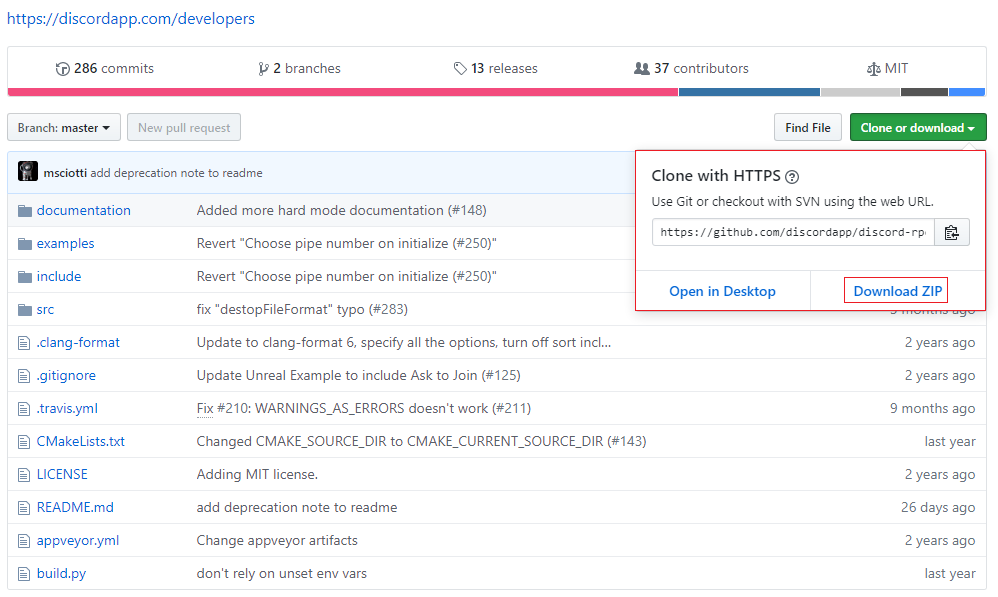
Library Files
To download the library files necessary for compilation later on navigate to the releases section of the DiscordRPC GitHub page.
Click here to view the Releases
This file is hosted on the official Discord GitHub page and not CouchLearn.com
Find the latest release (Green text on the left) and download the discord-rpc-win.zip file.
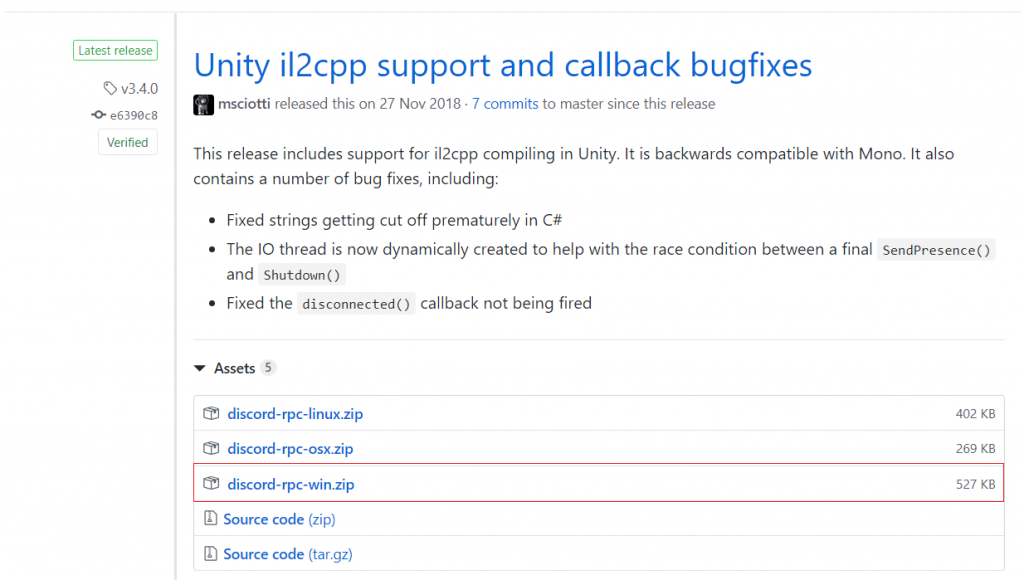
Unzip the discord-rpc-win.zip file somewhere you can easily access it.
Installing the Discord Plugin
Copying the Plugin
In our project folder we need to make sure there is a Plugins folder.
Create a new folder in your project folder named Plugins.
If you already have this you can move onto the next step.
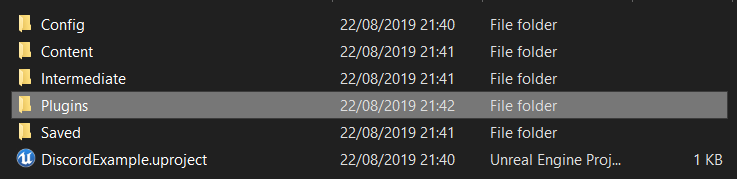
Included in the extracted discord RPC master folder is an example project for Unreal Engine 4.
This project has a pre-compiled Discord plugin ready for your project.
To find this plugin navigate to examples:
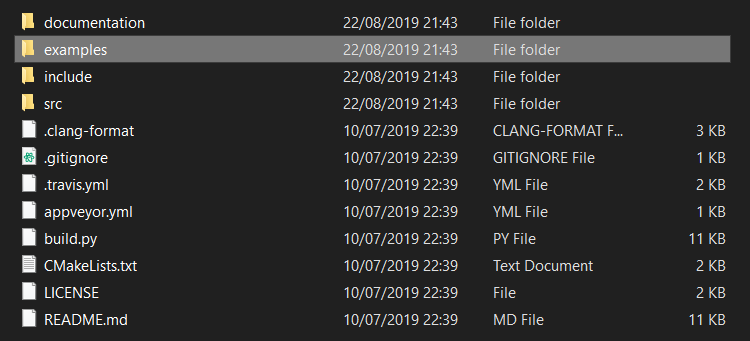
Next, navigate to the unrealstatus folder:

Finally, navigate to the Plugins folder:
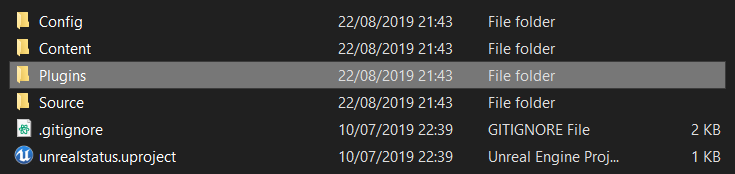
Inside the Plugins folder is a folder named discordrpc. We need to copy and paste this folder into our own project’s Plugins folder created earlier.

After copying and pasting the discordrpc folder, our project’s Plugins folder now looks like this:

Copying files to Compile the plugin
In the discord-rpc-master folder copy the include folder.
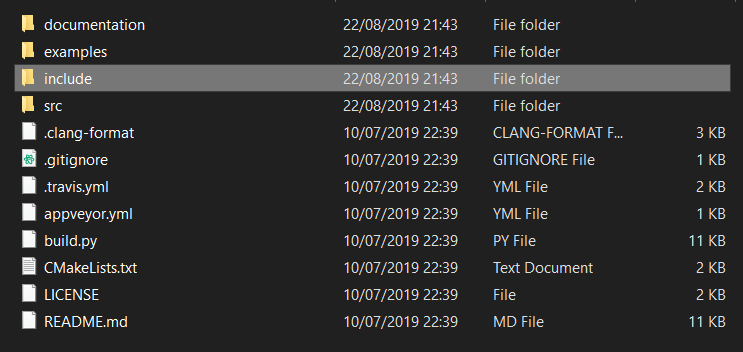
Navigate to the /ThirdParty/DiscordRpcLibrary folder in your project’s plugins folder and paste the include folder.
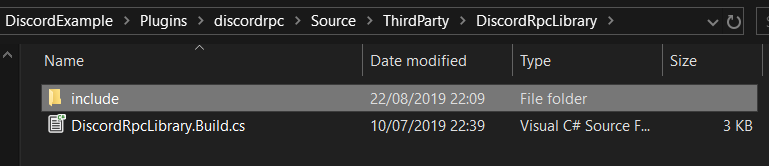
Rename this folder to Include (make sure it has a capital I).

Create a new folder named Win64:
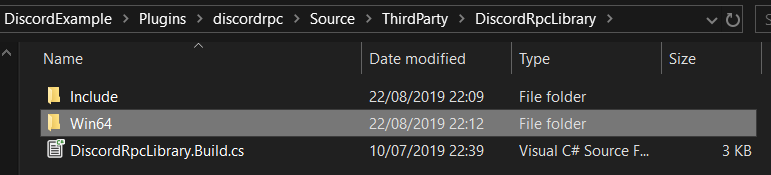
Navigate to the /win64-dynamic/lib folder then copy and paste the discord-rpc.lib file into the Win64 folder created in the last step.

Navigate to the /win64-dynamic/bin folder then copy and paste the discord-rpc.dll file into the Win64 folder.

Once completed your Win64 folder will look like this:

To add Mac support for Discord to your Game click the link here for our guide for Compiling and Packaging Discord on Mac OSX.
To add Linux support for Discord to your Game click the link here for our guide for Compiling and Packaging Discord on Linux.
Compiling the Plugin
The plugin is made ready but your project doesn’t know that the files are there and hasn’t created its own files in preparation. This is why we compile the plugin on the first launch.
To compile the plugin, firstly launch your project.
As your new plugin hasn’t been compiled for your project this new prompt will show.
Press Yes to compile the plugin for your project:
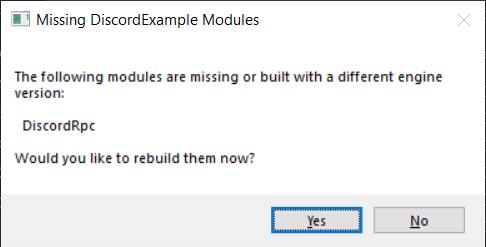
The compile window will show and display the progress. This process takes a few minutes upto 10 minutes depending on the size of your project.

Enabling the Discord Plugin
Once the editor has launched, navigate to the plugins section and scroll to the bottom.
In the messaging section make sure the Discord RPC plugin is enabled.
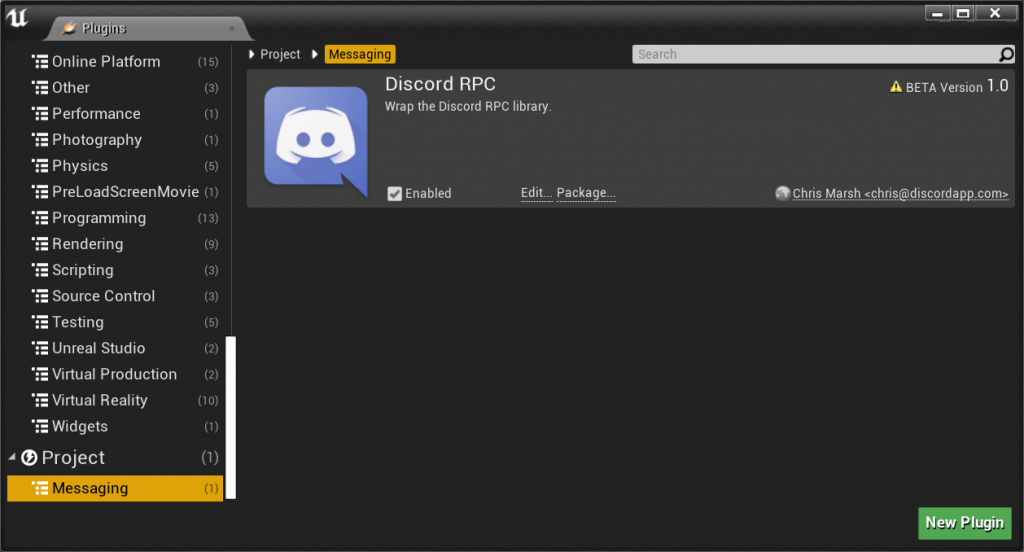
If this plugin wasn’t enabled make sure to reload your editor after enabling it.
Using Discord in your Blueprints
Creating the Discord Object
In your Game Instance create a new variable named DiscordInstance and set its type to DiscordRPC object reference.
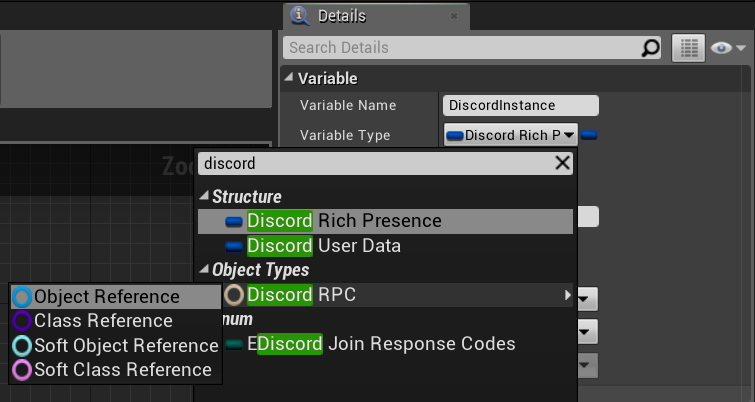
In your level blueprint, on the Begin Play event, create a Construct Object from Class node.
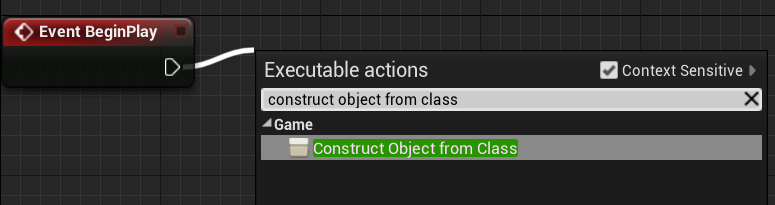
For the Class node select the DiscordRpc class.
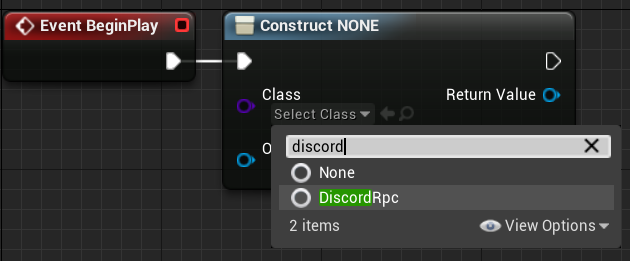
The outer pin is the owner of the DiscordRPC object. This should be set to your Game Instance.
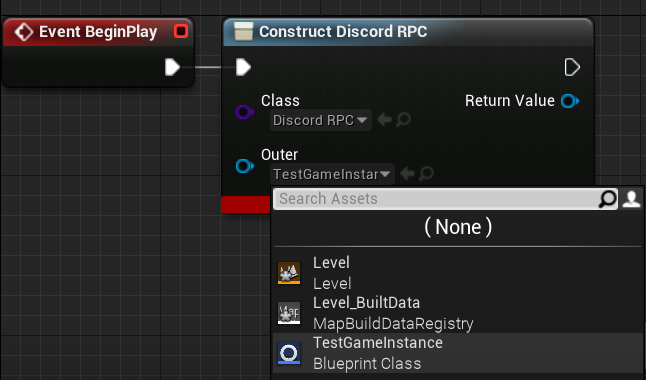
Create a Cast node to your Game Instance.
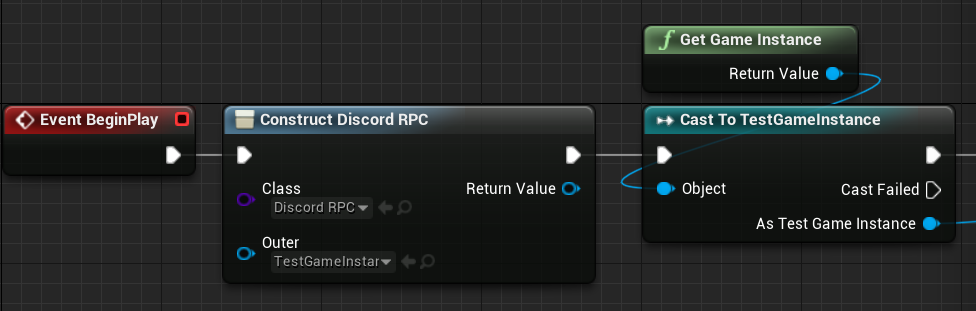
Set the DiscordInstance variable from your Game Instance to the return value of the Construct Discord RPC node.
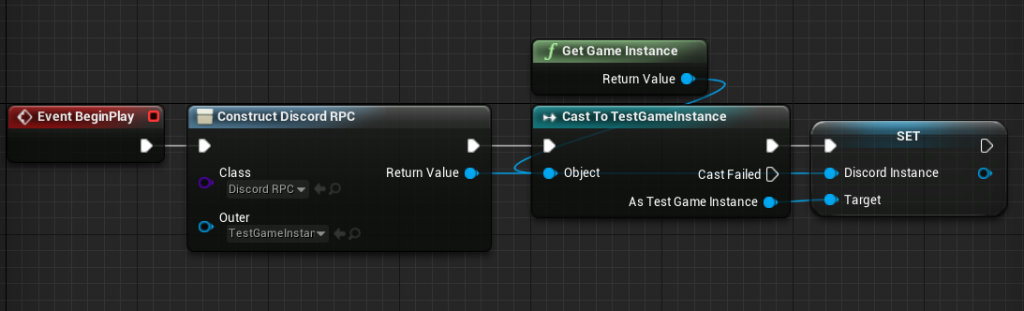
Initializing the Connection
The Discord client needs to be notified to recieve any Rich Presence information. To notify the client, firstly create an Initialize Connection node.
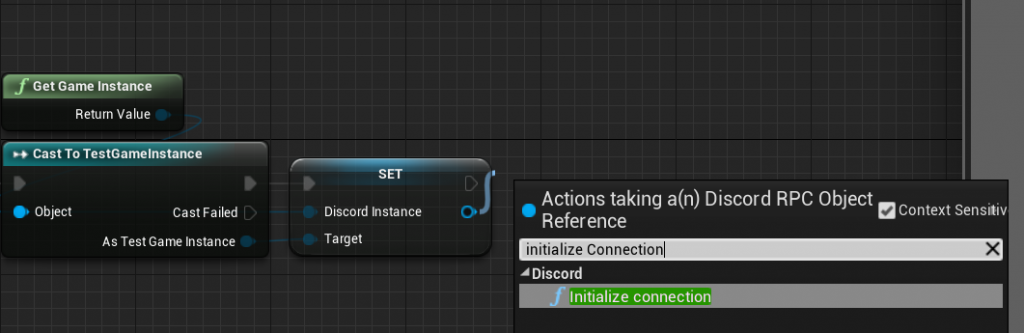
In the Application Id pin, copy and paste your client id from the Discord Developer Portal.
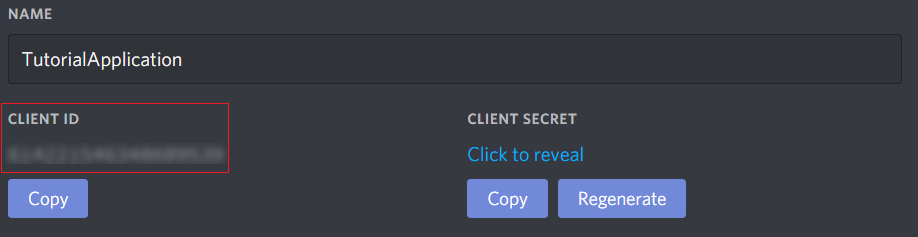
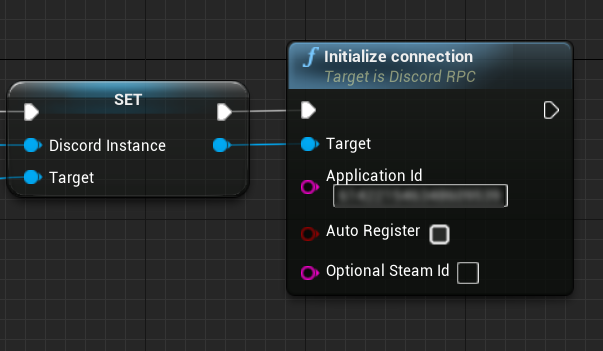
Setting Discord Presence Information
Before sending the rich presence information to Discord, we need to set the variable containing the message that will be sent.
To set this create a Set Rich Presence Info node from the Discord Instance variable.
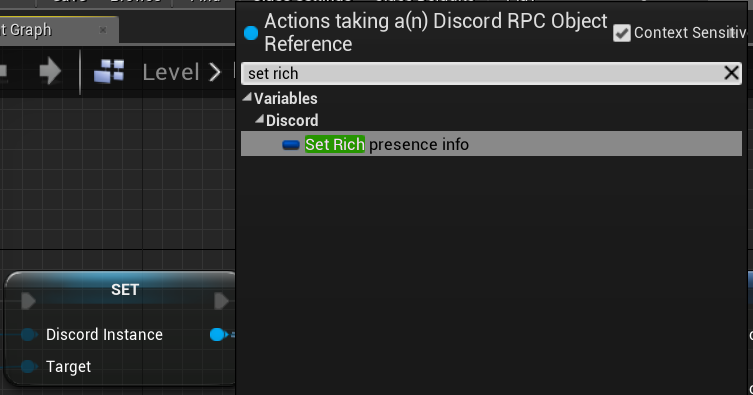
Right clicking and clicking break pin on the input pin of the new Set Rich Presence Info will show all the possible settings.
With this node created the entire Rich Presence data can now be set.
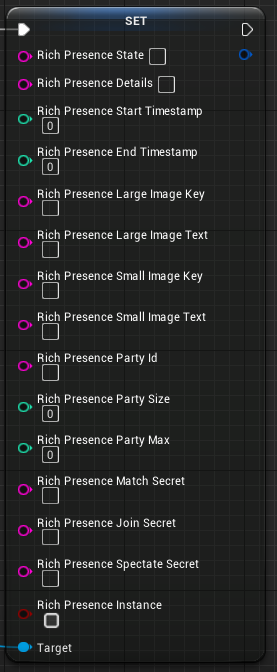
Formatting
The formatting is very specific as certain strings in the Set Rich Presence Info node are used for the Discord UI elements.
Below is the formatting from the Discord Developer page on Rich Presence.
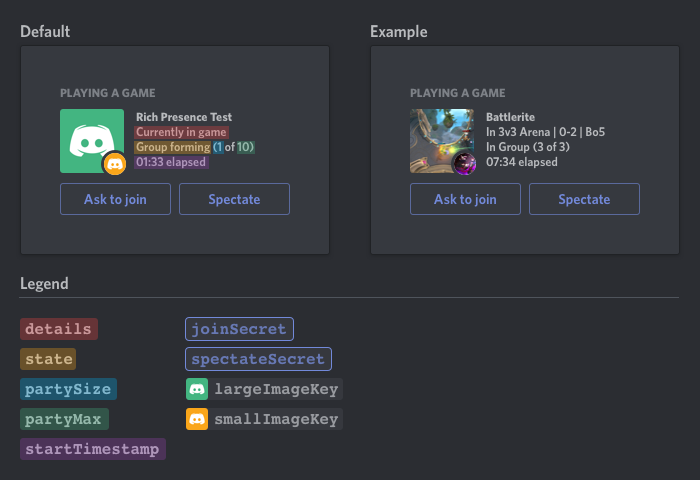
Complete the Rich Presence information in the Set Rich Presence Info node with the formatting above.
Setting up the Timestamp (Advanced)
If your game needs to show the duration of play, follow this next section to setup the timestamp.
Discord uses the UNIX epoch system for time. Unreal Engine 4 has no built in blueprint nodes for getting the UNIX epoch time so we will have to create a few nodes to compensate for this.
Create the blueprint nodes below and connect the truncate return value to the start timestamp to count up showing duration of play since starting the game.
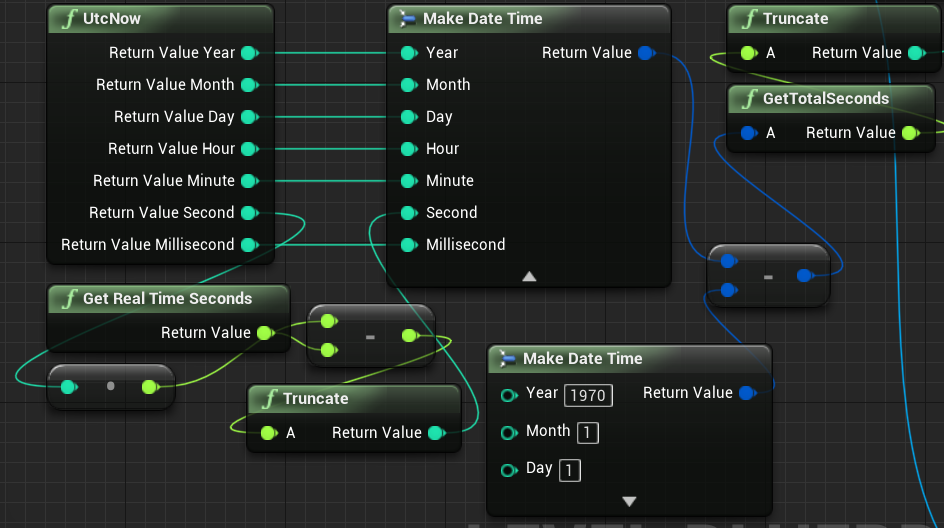
Using Images
To add an image to your Discord App, go to the Discord Developer Portal and in the Rich Presence art assets section upload the images your game requires.
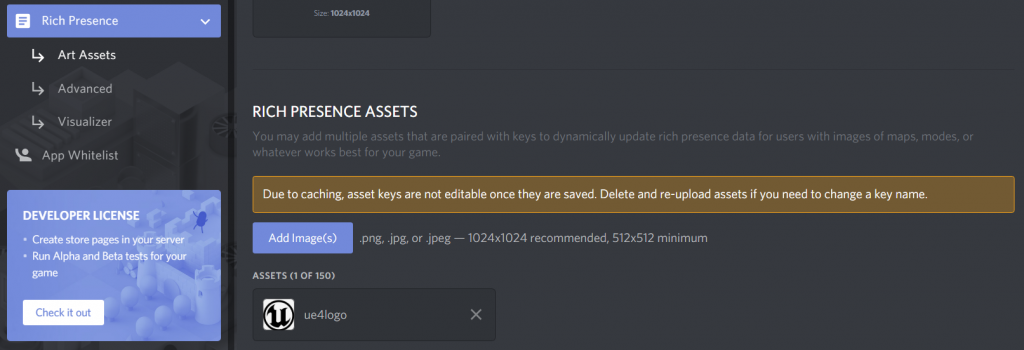
The uploaded file’s name is the key name used for the Set Rich Presence Info node. I used the Unreal Engine logo and the key is ue4logo shown above.

Sending information to the Discord Client
To send the rich presence information simply create a Send Presence node from the DiscordInstance variable as the target. Once you load your level the discord information will appear.
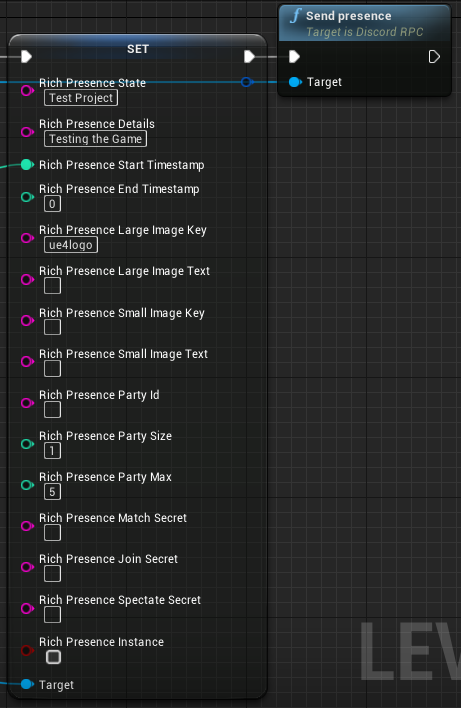
Here’s the final result using the settings above:
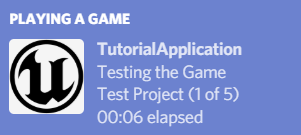

Conclusion
Your game now has full use of Discord’s Rich Presence system in Unreal Engine 4!
Setting the presence data based on current level or your characters situation can then be used to update the client based on their current session. Just make sure to send the presence data once you have set it!
This is my largest and most comprehensive guide yet. If you found this helpful, please share with friends, other developers or on social media as more guides are coming soon.
If you want a specific guide, more guides of a specific difficulty or even different engine guides contact CouchLearn using the Contact Us link at the top of the site.
For more information on Discord Rich Presence system, click here for the full documentation.
I keep getting the message saying that it could not be compiled I double checked just in case I messed anything up. UE 4.24.3
If you could send a screenshot of the compilation errors that you are having that would be great for solving this issue together.
Hello, I too have a compilation problem. I launched Visual Studio to find out more and I get this:
https://ibb.co/4pXrf2P
Thanks
And after rebuild i get this :
https://ibb.co/hfFnDP5
This tutorial is designed for Unreal Engine 4.23 or under. If you are using a more modern version of Unreal Engine we suggest you look into Discord Game SDK found here: https://discord.com/developers/docs/game-sdk/sdk-starter-guide
thank for your reply, it works but when i pack my project it tells me that the “ModuleManager.h” is missing.
Do you have a solution ?
You will need to modify the plugin that is causing the error and include the module manager header file.
This is the code needed:
#include “Modules/ModuleManager.h”
Thanks for your reply. I have the same problem with the “IPluginManager”. I try to make this : #include “Modules/IPluginManager.h” but that doesen’t work. Do you have the solution ?
Usually these includes are needed:
#include “SlateBasics.h”
#include “SlateExtras.h”
I hope this helps!
Thank you very much for the time you have given to answer my questions. By changing what you told me a few lines of code need to be changed. I tried for myself with a little logic but it does not work. I am sending you a screenshot of the packaging of the error: https://ibb.co/XVRgLQd
( I’m french so the text say : “is not a class name or namespace” “identifier not found” and “Impossible d’ouvrir le fichier include”)
Thanks
I think this line is the fault: https://ibb.co/vZkmjg5
Try removing these lines:
#include “SlateBasics.h”
#include “SlateExtras.h”
And adding this one:
#include “Interfaces/IPluginManager.h”
ok thanks this problem is solved !
There is more than one problem to solve:
the #include “discord_rpc.h” doesn’t works in the DiscordRcpBluprint.cpp
Please, do you have a solution ?
Thanks for advancing.
Is the discord_rpc.h file in the discordrpc\Source\ThirdParty\DiscordRpcLibrary\Include folder?
Hello, I don’t have the discord_rcp.h in my includes files.
From the discord-rpc-master zip downloaded from the Discord RPC github, copy the discord_rpc.h file from the include folder and paste it into the Plugins/discordrpc\Source\ThirdParty\DiscordRpcLibrary\Include folder of your Unreal Engine project.
This should solve the problem.
Ho no I thought to leave you alone and solve the problem but it is moving. By adding this file I get six roughly similar errors: https://ibb.co/52QtStw
Do you have a solution for this ?
Unresolved symbol errors like that usually are due to files, libraries or dlls not being found. Are you sure you followed the tutorial carefully and placed the files in the right places? Any missing or misplaced files will cause this plugin to not work correctly.
Ok I redo all and that works ! Tanks you so much ! Now when i play my game in the editor that works but when i package and I play Discord doesn’t works… Why ?
Make sure to package the game for Win64 and check your discord client.
I already package on Windows x64. When I read the log there is no error or warning. it’s works perfectely when I play on the editor. I don’t undertand…
Have you setup your discord details correctly on the https://discord.com/developers/applications page and configured the discord event in game?
When I play my game in the editor, it works. But when I package and play it. Discord doesn’t works…
Have you setup your discord details correctly on the https://discord.com/developers/applications page and configured the discord event in game?
The in-game events are working. Because in the editor everything works. Do you need something else to let it work outside the editor, so when the project has been exported??
If you have followed the guide exactly it should work both in the editor and in a packaged build. Are you packaging a development build or a shipping build? Does the discordrpc folder exist in the packaged game plugin folder?
Yes he exist. I don’t know if it’s normal but some files are missing in it. Should it be initialized at a specific place or time?
Try packaging a development build and using print strings to see if the constructed discord object is valid and can be accessed.
Normal build I think. Yes the discordrpc folder exists in the packaged plugins folder.
Check the logs from your development build game and see if discord is throwing any errors. These errors will show what exactly isn’t working with the plugin in the built game.
I don’t know if it can help but when I “launch” my project in the editor I come across this error: “Error: Circular dependency detected for filename C: \ Users \ MyName \ Documents \ Unreal Projects \ MyProject \ Plugins \ discordrpc \ Source \ DiscordRpc \ Public \ DiscordRpcBlueprint.h! ” and oddly it does not work …
That’s most likely the issue. A circular dependency would prevent the plugin from compiling when packaging your project. Replace the files that have errors and try packaging again.
I would love to do it but I don’t know anything about C ++ and I can’t even find out where the error came from …
Check to see if C:\Users\MyName\Documents\Unreal Projects\MyProject\Plugins\discordrpc\Source\DiscordRpc\Public\DiscordRpcBlueprint.h! has #include DiscordRpcBlueprint.h tn the code.
If this line is inside the file it is calling itself which is a circular dependency.
Try to replace the DiscordRpcBlueprint.h file with the default one from the DiscordRPC github download.
Learning the basics of C++ will really improve your programming ability and concepts so I recommend this site if you have the time: http://www.cplusplus.com/doc/tutorial/
Hello, sorry for the late reply. By replacing “DiscordRpcPlugin.h” with the one in the default project … and it is not very conclusive. I’m getting lots of errors and I hope they will be resolved very quickly. ( https://ibb.co/7Nk8vcf ) It really damages the plugin has lots of potential but it is not usable at the moment.
Remove this line:
#include “DiscordRpcBlueprint.h”
This should fix many of the errors.
Is this working for 4.25?
The new GameSDK is recommended for UE4 4.24 and above. The documentation can be found here: https://discord.com/developers/docs/game-sdk/sdk-starter-guide
OK it works! Now when I build my game I get a warning: “Warning: Accessed None trying to read property Discord”
How to solve it ?
Could you send a screenshot of the blueprints that are causing this error?
It’s most likely that you aren’t storing or accessing the constructed Discord object in the variable correctly.
It’s good it works thank you very much for your patience if you are the owner of the Github project it would be nice to update it to avoid other people from not being able to use the plugin. The plugin is very easy to use, however I would really like to exploit the full potential of this plugin and I would like my friends to be able to join me (of course my game is for multiplayer and I therefore created sessions) but I may specify the “Party ID” but I’m not sure what to put in the fields “Join Secret” and “Spectate Secret” as well as the box “Instance”. Can you enlighten me?
Thanks
Discord own the github project that this tutorial uses. Join secret and spectate secret are for joining friends through Discord. It is explained how these work in the API documentation (https://discord.com/developers/docs/rich-presence/how-to). The function names should be similar for the Unreal Engine 4 plugin although I haven’t tried it personally.
I’m glad you got it to work!
So when i try to package my game i get this error any way to fix?
LogUObjectHash: Compacting FUObjectHashTables data took 2.29ms
LogMainFrame: Project does not require temp target
LogLauncherProfile: Unable to use promoted target – ../../../Engine/Binaries/Win64/BadGame-Win64-Shipping.target does not exist.
UATHelper: Packaging (Windows (64-bit)): Running AutomationTool…
UATHelper: Packaging (Windows (64-bit)): Parsing command line: -ScriptsForProject=D:/BadGame/BadGame.uproject BuildCookRun -nocompileeditor -installed -nop4 -project=D:/BadGame/BadGame.uproject -cook -stage -archive -archivedirectory=C:/Users/Jacobb626YT/Documents -package -ue4exe=D:\Games\UE_4.25\Engine\Binaries\Win64\UE4Editor-Cmd.exe -pak -prereqs -nodebu
ginfo -manifests -targetplatform=Win64 -build -target=BadGame -clientconfig=Shipping -utf8output
UATHelper: Packaging (Windows (64-bit)): Setting up ProjectParams for D:\BadGame\BadGame.uproject
UATHelper: Packaging (Windows (64-bit)): ********** BUILD COMMAND STARTED **********
UATHelper: Packaging (Windows (64-bit)): Running: D:\Games\UE_4.25\Engine\Binaries\DotNET\UnrealBuildTool.exe BadGame Win64 Shipping -Project=D:\BadGame\BadGame.uproject D:\BadGame\BadGame.uproject -NoUBTMakefiles -remoteini=”D:\BadGame” -skipdeploy -Manifest=D:\BadGame\Intermediate\Build\Manifest.xml -NoHotReload -log=”C:\Users\Jacobb626YT\AppData\Roaming
\Unreal Engine\AutomationTool\Logs\D+Games+UE_4.25\UBT-BadGame-Win64-Shipping.txt”
UATHelper: Packaging (Windows (64-bit)): Using ‘git status’ to determine working set for adaptive non-unity build (D:\BadGame).
UATHelper: Packaging (Windows (64-bit)): D:\BadGame\Plugins\discordrpc\Source\DiscordRpc\DiscordRpc.Build.cs: warning: Referenced directory ‘D:\BadGame\Plugins\discordrpc\Source\BadGame\Plugins\discordrpc\Source\DiscordRpc\Private’ does not exist.
PackagingResults: Warning: Referenced directory ‘D:\BadGame\Plugins\discordrpc\Source\BadGame\Plugins\discordrpc\Source\DiscordRpc\Private’ does not exist.
UATHelper: Packaging (Windows (64-bit)): D:\BadGame\Plugins\discordrpc\Source\DiscordRpc\Private\DiscordRpc.cpp(1): error: Expected DiscordRpc.h to be first header included.
UATHelper: Packaging (Windows (64-bit)): D:\BadGame\Plugins\discordrpc\Source\DiscordRpc\Private\DiscordRpcBlueprint.cpp(1): error: Expected DiscordRpcBlueprint.h to be first header included.
PackagingResults: Error: Expected DiscordRpc.h to be first header included.
PackagingResults: Error: Expected DiscordRpcBlueprint.h to be first header included.
UATHelper: Packaging (Windows (64-bit)): Writing manifest to D:\BadGame\Intermediate\Build\Manifest.xml
UATHelper: Packaging (Windows (64-bit)): Building BadGame…
UATHelper: Packaging (Windows (64-bit)): Using Visual Studio 2019 14.27.29112 toolchain (C:\Program Files (x86)\Microsoft Visual Studio\2019\Community\VC\Tools\MSVC\14.27.29110) and Windows 10.0.18362.0 SDK (C:\Program Files (x86)\Windows Kits\10).
UATHelper: Packaging (Windows (64-bit)): Building 3 actions with 8 processes…
UATHelper: Packaging (Windows (64-bit)): [1/3] Module.DiscordRpc.cpp
UATHelper: Packaging (Windows (64-bit)): D:\Games\UE_4.25\Engine\Source\BadGame\Plugins\discordrpc\Source\DiscordRpc\Public\DiscordRpc.h(5): fatal error C1083: Cannot open include file: ‘ModuleManager.h’: No such file or directory
UATHelper: Packaging (Windows (64-bit)): Took 3.0970035s to run UnrealBuildTool.exe, ExitCode=6
UATHelper: Packaging (Windows (64-bit)): UnrealBuildTool failed. See log for more details. (C:\Users\Jacobb626YT\AppData\Roaming\Unreal Engine\AutomationTool\Logs\D+Games+UE_4.25\UBT-BadGame-Win64-Shipping.txt)
UATHelper: Packaging (Windows (64-bit)): AutomationTool exiting with ExitCode=6 (6)
UATHelper: Packaging (Windows (64-bit)): BUILD FAILED
PackagingResults: Error: Unknown Error
This line has the error: D:\Games\UE_4.25\Engine\Source\BadGame\Plugins\discordrpc\Source\DiscordRpc\Public\DiscordRpc.h(5): fatal error C1083: Cannot open include file: ‘ModuleManager.h’: No such file or directory
Make sure that ModuleManager.h and the other header files are in the correct folders.
Hello! I am having issues with packaging this. I am able to get it working without issues in the editor, but in either shipping or development it does not work. Accessing the Discord Instance in these packaged versions tells me that the Instance is essentially null. I have gone through the .build.cs many times and cant seem to find any issues there. When packaging, there is also a plugins folder made with the .dll being the only thing in the folder. Thank you!
When packaging for shipping my plugin folder looks like this.
Config
Source – DLL is in this folder
DiscordRpc.uplugin
Is this similar to yours?
Hello, sorry to necro the thread a bit.
When compiling, the only folder that’s created is the Source folder with the DLL in it. I can add the DiscordRpc.uplugin file manually, but have no idea what should be in the config folder. Any help?
The uplugin file should only be in the Plugins\discordrpc folder not the config folder. For me the config folder only has “FilterPlugin.ini”. The config folder does not need to be changed.
Hello. My plugin works in editor, but not when packaged. After packaging, a plugins folder with the single .dll file is inside. Accessing the Instance in the packaged version gives me the message, “Warning: Accessed None trying to read property Discord Instance”. Thank you!
Hello, does this work for version 4.20.3?
I haven’t tested it but it should work perfectly fine. The plugin supports any Unreal Engine version above 4.18.
i started the project and it shows me this: https://cdn.discordapp.com/attachments/797561195804491807/797737306157088798/Error_1_10_2021_10_02_54_AM.png
can you help me pls?
Open the .sln file in your project folder and rebuild your project through Visual Studio.
If you don’t have the .sln file right click your .uproject file and click “Generate visual studio files”.
Hi, i’ve got it alright but at like 80% rebuilding it, it says that it can’t be compiled.
Version 4.26.0
Please help
If you could post an image or the text showing the error and logs that would help narrow the issue down.
Log file open, 03/22/21 14:38:30
LogInit: LLM is enabled
LogInit: LLM CsvWriter: off TraceWriter: off
LogInit: Display: Running engine for game: FindingCarlsFamily
LogPlatformFile: Not using cached read wrapper
LogTaskGraph: Started task graph with 5 named threads and 23 total threads with 3 sets of task threads.
LogStats: Stats thread started at 5.963330
LogD3D11RHI: Loaded GFSDK_Aftermath_Lib.x64.dll
LogICUInternationalization: ICU TimeZone Detection – Raw Offset: +1:00, Platform Override: ”
LogPluginManager: Mounting plugin MeshPainting
LogPluginManager: Mounting plugin XGEController
LogPluginManager: Mounting plugin Paper2D
LogPluginManager: Mounting plugin EnvironmentQueryEditor
LogPluginManager: Mounting plugin AISupport
LogPluginManager: Mounting plugin CameraShakePreviewer
LogPluginManager: Mounting plugin LightPropagationVolume
LogPluginManager: Mounting plugin AssetManagerEditor
LogPluginManager: Mounting plugin CurveEditorTools
LogPluginManager: Mounting plugin CryptoKeys
LogPluginManager: Mounting plugin DataValidation
LogPluginManager: Mounting plugin GameplayTagsEditor
LogPluginManager: Mounting plugin FacialAnimation
LogPluginManager: Mounting plugin GeometryMode
LogPluginManager: Mounting plugin MacGraphicsSwitching
LogPluginManager: Mounting plugin MaterialAnalyzer
LogPluginManager: Mounting plugin MobileLauncherProfileWizard
LogPluginManager: Mounting plugin PluginBrowser
LogPluginManager: Mounting plugin SpeedTreeImporter
LogPluginManager: Mounting plugin DatasmithContent
LogPluginManager: Mounting plugin AnimationSharing
LogPluginManager: Mounting plugin CLionSourceCodeAccess
LogPluginManager: Mounting plugin Niagara
LogPluginManager: Mounting plugin CodeLiteSourceCodeAccess
LogPluginManager: Mounting plugin GitSourceControl
LogPluginManager: Mounting plugin KDevelopSourceCodeAccess
LogPluginManager: Mounting plugin NullSourceCodeAccess
LogPluginManager: Mounting plugin PerforceSourceControl
LogPluginManager: Mounting plugin PlasticSourceControl
LogPluginManager: Mounting plugin VariantManagerContent
LogPluginManager: Mounting plugin PluginUtils
LogPluginManager: Mounting plugin PropertyAccessNode
LogPluginManager: Mounting plugin RiderSourceCodeAccess
LogPluginManager: Mounting plugin AlembicImporter
LogPluginManager: Mounting plugin SubversionSourceControl
LogPluginManager: Mounting plugin UObjectPlugin
LogPluginManager: Mounting plugin AutomationUtils
LogPluginManager: Mounting plugin BackChannel
LogPluginManager: Mounting plugin VisualStudioCodeSourceCodeAccess
LogPluginManager: Mounting plugin VisualStudioSourceCodeAccess
LogPluginManager: Mounting plugin XCodeSourceCodeAccess
LogPluginManager: Mounting plugin ChaosCloth
LogPluginManager: Mounting plugin ChaosClothEditor
LogPluginManager: Mounting plugin ChaosEditor
LogPluginManager: Mounting plugin ChaosSolverPlugin
LogPluginManager: Mounting plugin CharacterAI
LogPluginManager: Mounting plugin GeometryCache
LogPluginManager: Mounting plugin GeometryCollectionPlugin
LogPluginManager: Mounting plugin GeometryProcessing
LogPluginManager: Mounting plugin PlanarCut
LogPluginManager: Mounting plugin PlatformCrypto
LogPluginManager: Mounting plugin ProxyLODPlugin
LogPluginManager: Mounting plugin SkeletalReduction
LogPluginManager: Mounting plugin LuminPlatformFeatures
LogPluginManager: Mounting plugin MagicLeap
LogPluginManager: Mounting plugin MagicLeapMedia
LogPluginManager: Mounting plugin MLSDK
LogPluginManager: Mounting plugin AchievementSystem
LogPluginManager: Mounting plugin ActorSequence
LogPluginManager: Mounting plugin LevelSequenceEditor
LogPluginManager: Mounting plugin MatineeToLevelSequence
LogPluginManager: Mounting plugin TemplateSequence
LogPluginManager: Mounting plugin TcpMessaging
LogPluginManager: Mounting plugin UdpMessaging
LogPluginManager: Mounting plugin LauncherChunkInstaller
LogPluginManager: Mounting plugin OnlineSubsystem
LogPluginManager: Mounting plugin OnlineSubsystemNull
LogPluginManager: Mounting plugin OnlineSubsystemUtils
LogPluginManager: Mounting plugin ActorLayerUtilities
LogPluginManager: Mounting plugin AndroidDeviceProfileSelector
LogPluginManager: Mounting plugin AndroidMoviePlayer
LogPluginManager: Mounting plugin AndroidPermission
LogPluginManager: Mounting plugin AppleImageUtils
LogPluginManager: Mounting plugin AppleMoviePlayer
LogPluginManager: Mounting plugin AndroidMedia
LogPluginManager: Mounting plugin ArchVisCharacter
LogPluginManager: Mounting plugin AssetTags
LogPluginManager: Mounting plugin AudioCapture
LogPluginManager: Mounting plugin AudioSynesthesia
LogPluginManager: Mounting plugin CableComponent
LogPluginManager: Mounting plugin ChunkDownloader
LogPluginManager: Mounting plugin CustomMeshComponent
LogPluginManager: Mounting plugin EditableMesh
LogPluginManager: Mounting plugin ExampleDeviceProfileSelector
LogPluginManager: Mounting plugin MagicLeapLightEstimation
LogPluginManager: Mounting plugin GoogleCloudMessaging
LogPluginManager: Mounting plugin GooglePAD
LogPluginManager: Mounting plugin IOSDeviceProfileSelector
LogPluginManager: Mounting plugin LinuxDeviceProfileSelector
LogPluginManager: Mounting plugin LocationServicesBPLibrary
LogPluginManager: Mounting plugin MobilePatchingUtils
LogPluginManager: Mounting plugin PhysXVehicles
LogPluginManager: Mounting plugin PostSplashScreen
LogPluginManager: Mounting plugin AvfMedia
LogPluginManager: Mounting plugin ImgMedia
LogPluginManager: Mounting plugin MediaCompositing
LogPluginManager: Mounting plugin MediaPlayerEditor
LogPluginManager: Mounting plugin ProceduralMeshComponent
LogPluginManager: Mounting plugin PropertyAccessEditor
LogPluginManager: Mounting plugin WebMMedia
LogPluginManager: Mounting plugin RuntimePhysXCooking
LogPluginManager: Mounting plugin WmfMedia
LogPluginManager: Mounting plugin SignificanceManager
LogPluginManager: Mounting plugin SoundFields
LogPluginManager: Mounting plugin Synthesis
LogPluginManager: Mounting plugin WebMMoviePlayer
LogPluginManager: Mounting plugin WindowsMoviePlayer
LogPluginManager: Mounting plugin MagicLeapPassableWorld
LogPluginManager: Mounting plugin ScreenshotTools
LogPluginManager: Mounting plugin ChaosNiagara
LogPluginManager: Mounting plugin MotoSynth
LogPluginManager: Mounting plugin ContentBrowserAssetDataSource
LogPluginManager: Mounting plugin ContentBrowserClassDataSource
LogPluginManager: Mounting plugin OnlineSubsystemGooglePlay
LogPluginManager: Mounting plugin OnlineSubsystemIOS
LogPluginManager: Mounting plugin OculusVR
LogPluginManager: Mounting plugin SteamVR
LogPluginManager: Mounting plugin DiscordRpc
LogPluginManager: Mounting plugin GameJoltAPI
LogXGEController: Cleaning working directory: C:/Users/honzu/AppData/Local/Temp/UnrealXGEWorkingDir/
LogXGEController: Cannot use XGE Controller as Incredibuild is not installed on this machine.
LogInit: Warning: Incompatible or missing module: DiscordRpc
Running R:/Epic/UE_4.26/Engine/Binaries/DotNET/UnrealBuildTool.exe Development Win64 -Project=”R:/FindCarlsFamily 4.26/FindingCarlsFamily.uproject” -TargetType=Editor -Progress -NoEngineChanges -NoHotReloadFromIDE
Using ‘git status’ to determine working set for adaptive non-unity build (R:\FindCarlsFamily 4.26).
Creating makefile for UE4Editor (.uproject file is newer)
R:\FindCarlsFamily 4.26\Plugins\discordrpc\Source\DiscordRpc\DiscordRpc.Build.cs: warning: Referenced directory ‘R:\Epic\da\UE_4.26\Engine\Source\DiscordRpc\Public’ does not exist.
@progress push 5%
@progress pop
Waiting for ‘git status’ command to complete
R:\FindCarlsFamily 4.26\Plugins\discordrpc\Source\DiscordRpc\Private\DiscordRpc.cpp(1): error: Expected DiscordRpc.h to be first header included.
R:\FindCarlsFamily 4.26\Plugins\discordrpc\Source\DiscordRpc\Private\DiscordRpcBlueprint.cpp(1): error: Expected DiscordRpcBlueprint.h to be first header included.
Building UE4Editor…
Using Visual Studio 2017 14.16.27045 toolchain (C:\Program Files (x86)\Microsoft Visual Studio\2017\Community\VC\Tools\MSVC\14.16.27023) and Windows 10.0.17763.0 SDK (C:\Program Files (x86)\Windows Kits\10).
Building 4 actions with 8 processes…
@progress ‘Compiling C++ source code…’ 0%
@progress ‘Compiling C++ source code…’ 25%
[1/4] Module.DiscordRpc.cpp
R:\FindCarlsFamily 4.26\Plugins\discordrpc\Source\DiscordRpc\Public\DiscordRpc.h(5): fatal error C1083: Can’t open file include: ModuleManager.h: No such file or directory
LogInit: Warning: Still incompatible or missing module: DiscordRpc
LogCore: Engine exit requested (reason: EngineExit() was called)
LogExit: Preparing to exit.
LogModuleManager: Shutting down and abandoning module DesktopPlatform (48)
LogModuleManager: Shutting down and abandoning module PlatformCryptoOpenSSL (46)
LogModuleManager: Shutting down and abandoning module PlatformCryptoTypes (44)
LogModuleManager: Shutting down and abandoning module PlatformCrypto (42)
LogModuleManager: Shutting down and abandoning module XGEController (40)
LogXGEController: Cleaning working directory: C:/Users/honzu/AppData/Local/Temp/UnrealXGEWorkingDir/
LogModuleManager: Shutting down and abandoning module AnimationModifiers (38)
LogModuleManager: Shutting down and abandoning module AudioEditor (36)
LogModuleManager: Shutting down and abandoning module PropertyEditor (35)
LogModuleManager: Shutting down and abandoning module TextureCompressor (32)
LogModuleManager: Shutting down and abandoning module RenderCore (30)
LogModuleManager: Shutting down and abandoning module Landscape (28)
LogModuleManager: Shutting down and abandoning module SlateRHIRenderer (26)
LogModuleManager: Shutting down and abandoning module OpenGLDrv (24)
LogModuleManager: Shutting down and abandoning module D3D11RHI (22)
LogModuleManager: Shutting down and abandoning module AnimGraphRuntime (20)
LogModuleManager: Shutting down and abandoning module Renderer (18)
LogModuleManager: Shutting down and abandoning module Engine (16)
LogModuleManager: Shutting down and abandoning module CoreUObject (14)
LogModuleManager: Shutting down and abandoning module NetworkFile (12)
LogModuleManager: Shutting down and abandoning module CookedIterativeFile (10)
LogModuleManager: Shutting down and abandoning module StreamingFile (8)
LogModuleManager: Shutting down and abandoning module SandboxFile (6)
LogModuleManager: Shutting down and abandoning module PakFile (4)
LogModuleManager: Shutting down and abandoning module RSA (3)
LogExit: Exiting.
Log file closed, 03/22/21 14:42:49
This is the log file
Please Respond
Hello I have a little issue with the plug-in
Here is a screenshot: https://gyazo.com/e0089c075f75aa7d3de3d114eeb19719
Which version of UE4 are you using for your project?
Hello, is there no way to have a link so that I can do the rich presence on UE4 in 4.26 but with blueprint because I can’t find there is only CPP or C/CSharp :/
You will have to compile the plugin for UE 4.26. There is no out of the box blueprint solution for discord rich presence. CPP will have to be used.