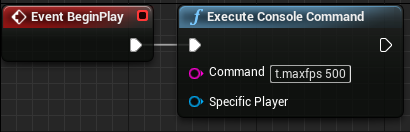
By default, Unreal Engine 4 is setup to aim for a smooth 60fps performance in every project.
With a few easy steps you can change these default settings to run your project at over 240fps.
In this guide we will go through how to unlock FPS in Unreal Engine 4.
Updating the Project Settings
Firstly, open the project settings menu found in the Edit tab of the editor.
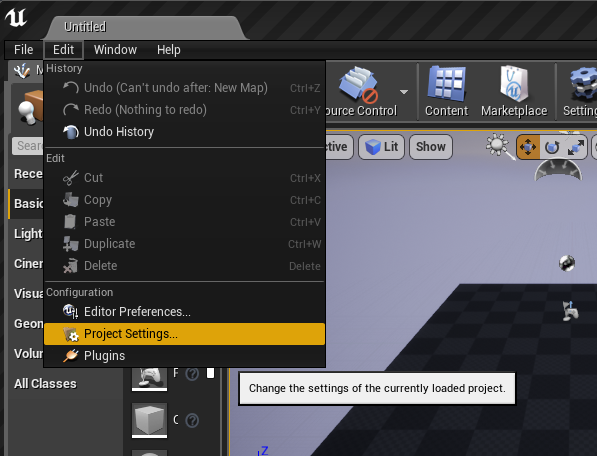
Once the project settings menu is open, click the general settings option.
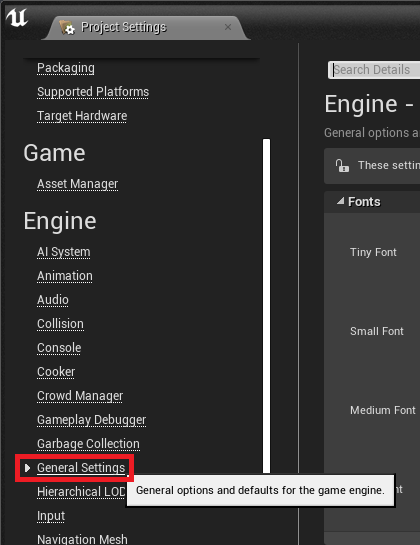
Now you can access the framerate options.
Fixed Framerate
To make sure that the frame rate can go above the limit, disable Use Fixed Frame Rate.

FPS Smoothing
Smooth Frame Rate will try to make your FPS consistent in the range that you set.
Disabling this will prevent UE4 from adjusting your frame rate.
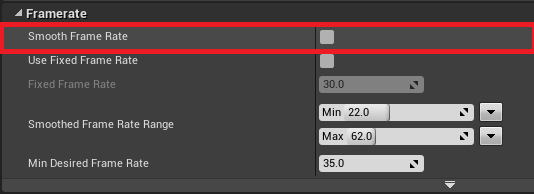
Console Commands and Game Settings
These settings can be changed in any blueprint. In this example we used the level blueprint.
Disable VSync
Using Unreal Engine 4’s game user settings, VSync (vertical sync) can be disabled.
Vertical sync locks the frame rate of the game to 60fps.
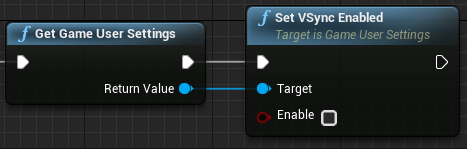
Set Max Framerate
Using the Execute Console Command node we can enable the console command t.maxfps.
This command tells the engine what the maximum frame rate cap should be.
The number after the command is the frame rate cap.
This can be as high or as low as your project requires.
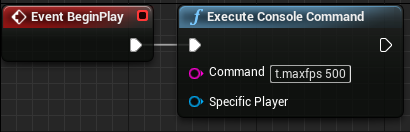
Conclusion
With these settings enabled, your project can now reach the maximum performance without limits or frame rate locks.
For more information on this topic, read the documentation linked below from the official Unreal Engine site.
Further resources:
Smooth frame rate documentation from Unreal Docs
Performance and profiling documentation from Unreal Docs
Leave a Reply